--- SURVEY Are you satisfied with the S-D site? ---
Hello to all of you and thank you again for your loyalty,
Today I want to know if you are satisfied with the site since the change of the server and some touch-ups of the color and the change of the theme of the Forum.
Of course I am aware that there may still be work to do but the biggest part is done
Thank you for your answers
www.station-drivers.com/index.php/en/for...th-the-s-d-site#3618
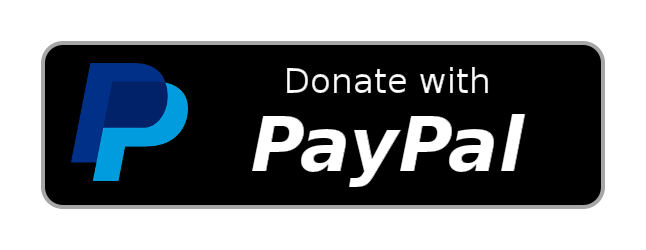


 NVMe/USB 3.1 Controller firmware Version 1.32.87.082923
NVMe/USB 3.1 Controller firmware Version 1.32.87.082923